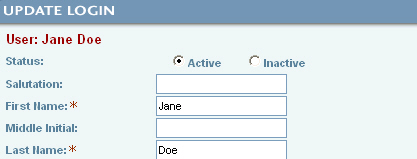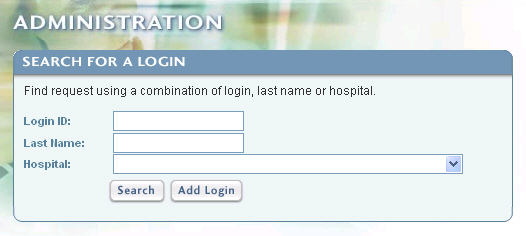
After clicking the Login Administration link on the Administration main page, the Search for a Login page will display. To search for a user by clicking the Search button.
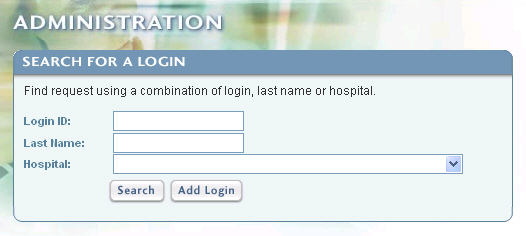
The Search For a Login page will display. Click the UserName link to open a user record. Click the ![]() button to return to the Search for a Login page.
button to return to the Search for a Login page.
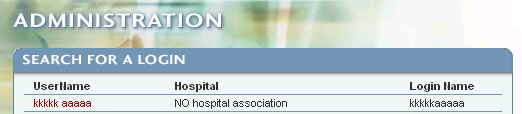
To add a new user, click the Add Login button. The Add a New Login page will display. Enter all of the required fields denoted with a red asterisk and applicable fields. When you have finished entering your data, click the Submit button at the bottom of the page. You may activate or inactivate a user's account by clicking in the Active or Inactive button. To return to the previous page, click the Return to Search button.
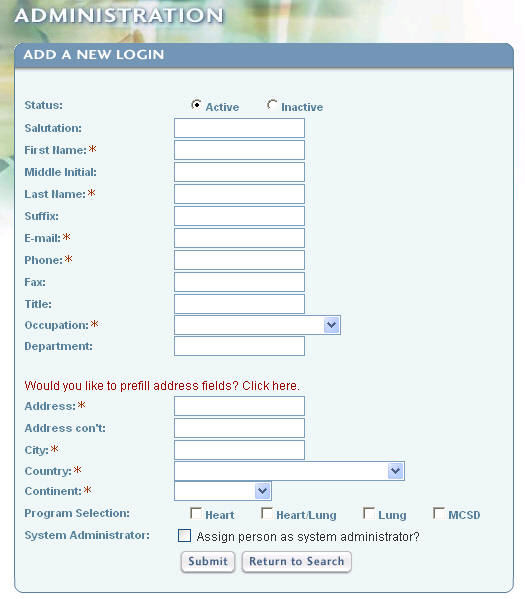
The Update Login page will display the user's name at the top left section of the page.
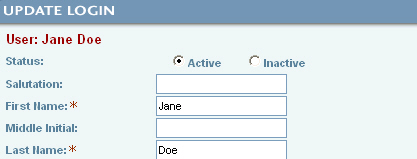
To add a new user's password, scroll to the bottom of the Login page and click the Edit Password button.
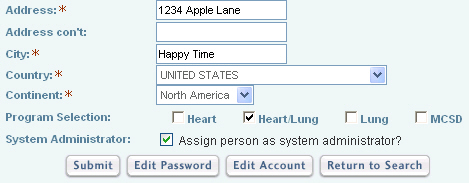
The Edit Password page will display. Enter the user's password twice in the spaces provided and then click the Submit button. To return to the updated Login page, you may click the Return to Detail button.
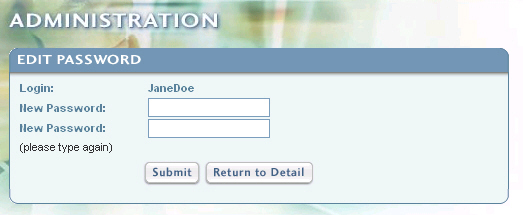
You will be returned to the Update Login page.